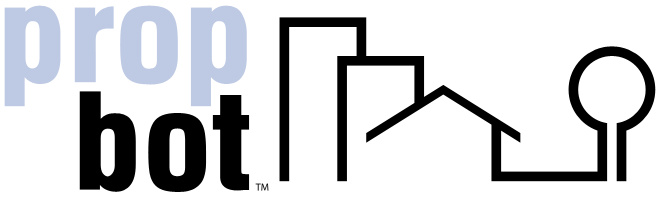How do I find another member on the website?
How to Find and Invite Another Member to a Group on PropBot
Follow these steps to find a member and invite them to your group on the PropBot website.
Note: Ensure that you have already created or joined a group to use the invite functionality.
- Log In to Your Account: Start by logging in to your PropBot account using your credentials. Look for the login fields at the top right corner of the homepage.
- Navigate to My Groups: After logging in, locate the main navigation menu at the top of the page. Hover over or click on the Groups tab, then select My Groups from the dropdown menu. This will take you to a list of all groups you are a part of.
- Access the Group Options: In the My Groups section, you will see a list of the groups you have joined. Look for the three dots (?) or a similar options icon next to the group you want to invite a member to.
- Click on Invite Members: Click on the three dots (?) to reveal additional options. From the dropdown, select Invite Members.
- Find the Member to Invite: In the invite section, use the search bar to find the member you want to invite by entering their name, username, or email address. If the member allows visibility, their details will appear in the search results.
- Send the Invitation: Select the member from the search results and click on the Send Invite button. The invitation will be sent, and you will see a confirmation message on the screen once the invite is successfully sent.