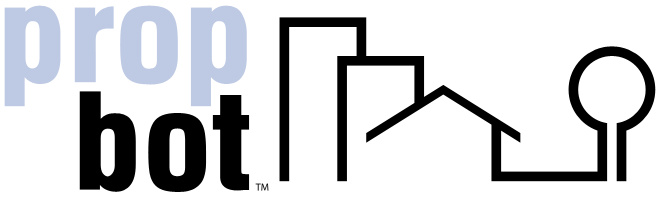How can I email other members?
How to Send an Email or Private Message on PropBot
Follow these simple steps to send a message to another member on the PropBot website.
Note: Due to confidentiality and security, you can only email another member if they have allowed this in their user preferences. If not, you can send them a Private Message.
- Log In to Your Account: Start by logging in to your PropBot account using your current credentials. Look for the login fields at the top right corner of the homepage.
- Navigate to the Main Menu: Once logged in, locate the main navigation menu at the top of the page. Hover over the My PropBot tab to reveal a dropdown menu with various options.
- Select My Messages: In the dropdown menu under My PropBot, click on My Messages. This will take you to the messaging interface where you can manage your messages.
- Click on Send Message: On the My Messages page, locate and click the Send Message button, usually found at the top or bottom of the message list.
- Select the Recipient: In the recipient field, use the "@" symbol to search and select the recipient’s email from the list of members who have allowed email communication.
- Add a Subject and Message: Enter the subject of your message in the "Subject" field and type your message content in the "Message" field below. Make sure to include all necessary information.
- Send the Message: Once you have completed your message, click the "Send" button to deliver it to the recipient. A confirmation will appear on the screen once the message is successfully sent.